Ever seen those jaw-dropping drone videos online and thought, “How on earth did they do that?” The kind with perfect orbits, dramatic reveals, and smooth pull-backs that look like they were filmed by a Hollywood crew. You might assume it takes years of piloting practice, but what if the secret was already built into your drone, just waiting for a few taps on your screen? If you’re scratching your head wondering What Are Dji Mastershots And Quickshots, you’ve landed in the right spot. These aren’t just fancy marketing terms; they are powerful, automated flight modes designed to make you look like an aerial cinematography pro, even if you’ve just unboxed your first drone. Let’s dive in and demystify these incredible tools.
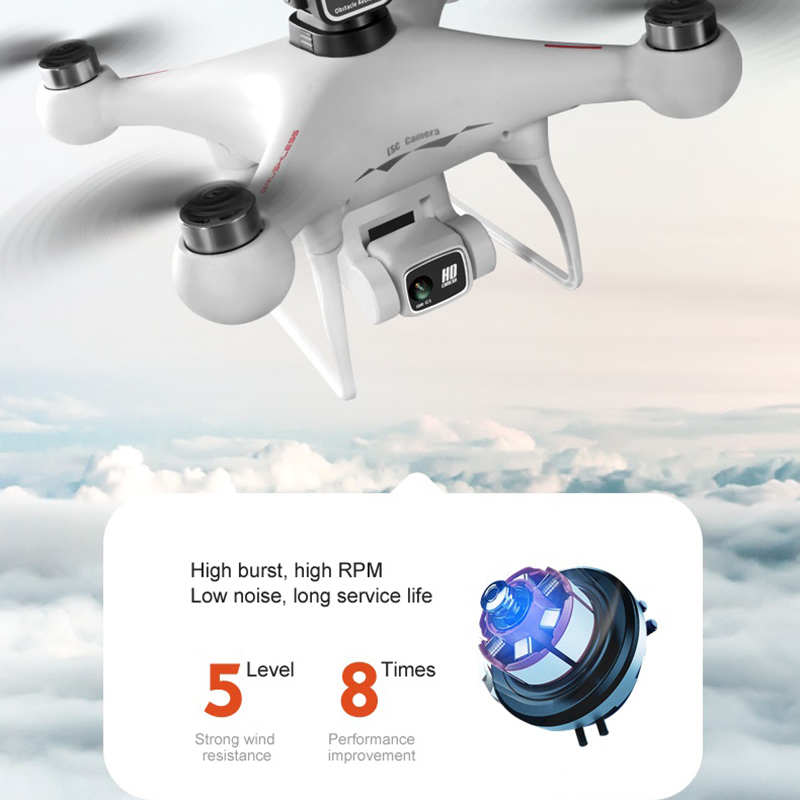
So, What Exactly Are DJI QuickShots?
Think of QuickShots as your drone’s “special moves.” They are a suite of pre-programmed flight patterns that create short, dynamic, and shareable video clips. With a single command, your drone will automatically perform a complex maneuver while keeping your chosen subject perfectly in frame. It’s like having a skilled pilot in your pocket.
I remember my first time trying a ‘Rocket’ QuickShot. I selected myself as the subject, tapped ‘Go’, and watched in amazement as my drone shot straight up into the sky, keeping the camera pointed down at me. The result was a dramatic, top-down reveal of the entire park I was in. It was a shot I never could have pulled off manually as a beginner, and I was instantly hooked.
The Different Types of QuickShots: Your Cinematic Toolkit
DJI has developed a handful of these nifty maneuvers, each creating a unique visual effect. While the exact list can vary slightly between drone models, here are the most common ones you’ll find in the DJI Fly app:
- Dronie: The classic. The drone focuses on you, then flies backward and upward, revealing the surrounding landscape. It’s perfect for that “look where I am!” shot.
- Rocket: As I mentioned, the drone ascends vertically with the camera pointing straight down. It’s fantastic for showcasing your location from a bird’s-eye perspective.
- Circle: Just like it sounds, the drone smoothly circles your subject, keeping it in the center of the frame. This is a go-to for highlighting a building, a statue, or a group of people.
- Helix: This is a more advanced version of the Circle. The drone spirals upward and away from the subject, creating a sweeping, cinematic orbit that feels grand and epic.
- Boomerang: A personal favorite. The drone flies an oval-shaped path around the subject, starting close, flying out, and then returning. It adds a ton of dynamic movement to a scene.
- Asteroid: This one is a bit wild. The drone flies backward and upward to capture a 360-degree spherical panorama, then dives back down toward the starting point, creating a tiny planet effect. It’s a real showstopper for social media.
Who Are QuickShots For?
QuickShots are the perfect entry point into aerial videography. They are designed for:
- Beginners: They take the stress out of flying complex patterns, allowing new pilots to focus on framing and safety.
- Social Media Creators: The short, eye-catching clips are practically made for platforms like Instagram Reels, TikTok, and YouTube Shorts.
- Solo Travelers: Want an epic shot of yourself hiking a mountain? A Dronie or Helix can capture it perfectly without needing a second person.
Now, Let’s Level Up: What Are DJI MasterShots?
If QuickShots are your drone’s special moves, then MasterShots is its combo attack. It’s a much more advanced and comprehensive intelligent flight mode. Instead of creating a single 10-15 second clip, MasterShots automatically flies a whole sequence of different professional-level maneuvers in a row, all while centered on your subject.
Once the flight path is complete, the DJI Fly app takes all the captured clips and automatically edits them into a polished, short video, complete with music and transitions. It’s not just one shot; it’s a mini-movie about your subject.
Bảng trống.“MasterShots is DJI’s attempt to democratize aerial storytelling. It bridges the gap between raw piloting skill and creative vision by handling the complex flight mechanics, allowing the user to focus solely on the subject and the narrative.” – Dr. Alistair Finch, Aerial Cinematography Researcher
How Does MasterShots Create Its Magic?
The process is remarkably simple from the user’s perspective but incredibly complex behind the scenes. Here’s a breakdown:
- Select Your Subject: You draw a box around the person, car, or building you want to film.
- Define the Area: You set the maximum flight distance, height, and width for the sequence. This creates a virtual “filming zone.”
- Launch the Sequence: You hit ‘Start’, and the drone takes over. It will perform a series of shots, including close-ups, pull-backs, circles, and fly-bys, all within the zone you defined.
- Automatic Editing: After landing, the DJI Fly app presents you with a variety of templates. You pick one, and it instantly stitches the clips together, adds music, and produces a finished video ready to be shared.
Of course, you can still access all the individual clips if you prefer to edit them yourself. MasterShots gives you both a quick, polished result and the raw footage for more creative control later.
MasterShots vs. QuickShots: What’s the Real Difference?
This is the key question for most pilots. While both are automated, they serve very different purposes. Thinking about what are DJI MasterShots and QuickShots in terms of their output is the easiest way to understand them.
Here’s a simple comparison:
| Feature | DJI QuickShots | DJI MasterShots |
|---|---|---|
| Output | A single, short video clip (e.g., one Dronie) | A complete, edited short film with multiple clips, music, and transitions |
| Purpose | To capture one specific, dynamic maneuver | To create a comprehensive “story” about a subject from various angles |
| Flight Time | Short (typically 10-30 seconds per shot) | Longer (can be 2-5 minutes of continuous flying) |
| User Control | Choose the shot type and subject | Choose the subject and define a flight area |
| Best For | Quick social media posts, adding a single “wow” shot to a longer video | Creating a polished, ready-to-share summary of an event or location |
| Ideal User | Beginners, social media enthusiasts | Pilots who want a cinematic sequence without manual editing |
Essentially, you’d use a QuickShot to get a cool shot of something. You’d use MasterShots to make a short film about something.
Practical Tips and Tricks for Automated Flying
Knowing what these features are is one thing; using them effectively is another. To get the most out of these intelligent flight modes, you need to be smart and safe.
How do you choose between MasterShots and QuickShots?
The choice depends entirely on your goal. Ask yourself what you’re trying to achieve. If you just need one epic clip of you and your friends on a beach to post on Instagram, a Boomerang or Dronie QuickShot is perfect. If you want to create a compelling video showcasing a new property for a real estate listing, MasterShots will deliver a far more professional and comprehensive result.
Safety First: Pre-Flight Checklist for Automated Modes
Remember, even though the drone is flying itself, you are still the pilot-in-command. Obstacle avoidance systems are incredible, but they aren’t foolproof. They can struggle with thin branches, power lines, or fast-moving objects.
Before you hit ‘Go’ on any automated flight mode, run through this quick checklist:
- [ ] Check Your Surroundings: Is the area clear of trees, buildings, and people for the entire planned flight path? For a Helix or MasterShots sequence, the drone will need a lot of open space.
- [ ] Set a Safe RTH Altitude: Ensure your Return-to-Home altitude is set higher than the tallest obstacle in the area.
- [ ] Keep Line of Sight: Always be able to see your drone. Don’t rely solely on the screen.
- [ ] Be Ready to Intervene: Keep your hands near the controls. You can cancel any automated mode instantly by pressing the ‘Pause’ button on the remote.
- [ ] Check Battery Level: MasterShots in particular can consume a significant amount of battery. Make sure you have enough juice to complete the sequence and return home safely. You can find more tips in our guide to [drone flight safety regulations].
Frequently Asked Questions
Do all DJI drones have MasterShots and QuickShots?
No, not all of them. Most modern DJI drones like the Mavic, Air, and Mini series (e.g., Mini 3 Pro and newer) have a full suite of QuickShots. MasterShots is a more premium feature, typically found on models like the DJI Air 2S, Mavic 3 series, and Mini 4 Pro. Always check the specs of a specific drone before buying.
Can I edit the videos created by MasterShots?
Absolutely. The DJI Fly app creates a pre-edited video for convenience, but it also saves all the individual raw clips that the drone filmed. You can import these clips into your favorite video editing software and create your own unique masterpiece from scratch.
Do QuickShots and MasterShots work with obstacle avoidance?
Yes, the drone’s obstacle avoidance system remains active during these maneuvers. However, its effectiveness depends on the drone model and the environment. For example, a drone with only forward and backward sensors might not detect an obstacle when flying sideways during a ‘Circle’ shot. This is why a clear flight path is crucial.
Are MasterShots better than flying manually?
For a beginner or intermediate pilot, MasterShots can produce a sequence of shots that would be extremely difficult and time-consuming to replicate manually. For a seasoned professional, manual flight offers more creative freedom and nuance. MasterShots is a tool to achieve a specific result efficiently, not a replacement for piloting skill.
What’s the best drone for using these features?
The DJI Air series, like the Air 3, often hits the sweet spot. It’s more affordable than the flagship Mavic series but still packs premium features like MasterShots and 360-degree obstacle avoidance, making it a safe and powerful platform for automated videography. We have a full [review of the DJI Air 3] you can check out.
Your Turn to Be the Director
So there you have it. The mystery is solved. Now you know what are DJI MasterShots and QuickShots: they are your creative co-pilots, ready to help you capture stunning aerial footage with ease. QuickShots are your go-to for single, impactful clips, while MasterShots is your all-in-one director for creating a short, cinematic story.
These features have completely changed the game, making high-quality aerial videography accessible to everyone. The next time you’re out flying, don’t just hover. Experiment with a Circle, try a Boomerang, or let MasterShots work its magic. The sky is no longer the limit; it’s your canvas.